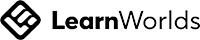Waterfall Chart in Tableau
Waterfall charts effectively display the cumulative effect of sequential positive and negative values. If you’re interested in showing where a value starts, ends and how it gets there incrementally, a waterfall chart is the best for you. You can also call a waterfall chart to be one of the best ways to unpack a large number and to break it down into digestible bites maybe by organizational unit (very common) or by time period (also common, but less typically for a waterfall chart).
Now, perform a Quick Table Calculation of Running Total on Profit.
Your visualization will change like below. Also note the change in Sum[Profit] in the Row Shelf stating it has a Table calculation performed to it, as it appears with a delta mark now.
From the Marks Shelf change the marks to Gantt Chart. The change will result in below visualization:
This draws a line at the value of each Month’s Running Total. Now, we need to stretch each bar by Negative Profit i.e the Negative line will stretch upward to match the starting to the Positive Band and if the band is Positive then it has to stretch downwards to match the starting of the Negative band. To achieve this lets make a Calculated Field and call it Negative Profit.
Drag the new created field to the Size Marks Shelf and your resulting visualization will be as below:
Next Move the Profit from the Data pane to the Color Shelf and give it Stepped Size of 2 and change the color to Red-Green.
Finally, your Waterfall Chart is ready:
Copyright © 2025 Heubert Academy